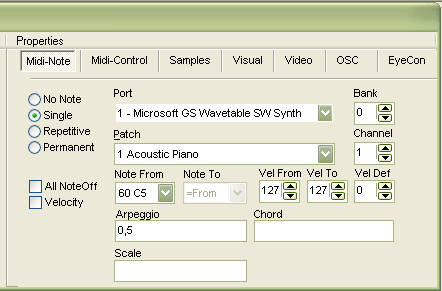Home Home
|
Element Editor -
Midi Output (1)
|
Element Editor - Midi Output
Setting up Midi Output
Eyecon implements a complet set of midi commands. The midi section
is distributed on two pages called 'Midi-Note' and 'Midi-Control'.
The port and Channel setting on the first page are also valid
for the Midi-Control page.
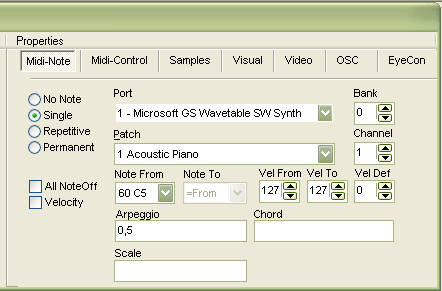
Quick Start
- Create a touchline, select the Midi note tab (default anyway)
- Switch from No Note to Single Note
- Select a Midi Port which can actually play through your speakers (usually
you will find the Microsoft Software Synth)
- On the video window, grab one of the little colored boxes (simulators) and
move them through the touchline
- You will (hopefully) hear a single piano note playing whenevery you hit
the touchline with the simulator
- Select different instruments, or notes from the selector boxes
But now a detailed explanation of the individual fields
Note Type (left column)
- No Note No midi notes played
- Single Plays the midi-notes when the Eyecon element (line or field)
is hit, and turns the note off again, when play state is changed to off. In
case of a touchline the note is playing as long as you touch the line, after
leaving the line the note stops.
- Repetitive As long as the element is triggered, the note is repeatedly
re-played with the basic program timebase (set in the control panel). The
speed is also affected by the debounce parameter, higher values of debounce
slow the the playing rate down.
- Permanent The midinote is triggered when the element is switched
to play-state (touchline hit). The note is not turned off when the element
is no longer triggered. Technically spoken, the midi note off command is not
sent. This feature is used either to trigger continues sounds or to send trigger
information to other programs that are not sound related.
- Off If this checkbox is selected, eyecon is sending a 'all note off'
command for the element specific midi channel before playing a note. This
is often used in combination with Permanent notes. Setup two different lines
with the permanent and the off option selected and set them to play different
notes with for example an organ sound. The two lines will act as a toggle
between the two sounds. One line is cutting out the sound of the other line
before playing its own sound.
- Velocity A midi note message always sends out a note pitch and a
note velocity together. In EyeCon the normal procedure is to send out a note
when you trigger an element. The note velocity is detemined by the elements
current action value (i.e triger position on a touchline) mapped to a range
of velocity values (Vel From..Vel To). If the action value is changed but
the play state is not, there is no new command sent out
EyeCon Help, this file last changed on 19. Jan
2006