EyeCon was initially programmed for a special video framegrabber board called 'FALCON'. With current versions of EyeCon it's also possible to use other video input devices like Webcams, TV-cards, DV cameras. For optimal performance and flexibility we still recommend getting the FALCON board although there are some execellent webcams out now (i.e Philips ToUCam 840K) which allow good results with EyeCon.
Make sure your video device has a so called WDM drivers. This is the newer version of the video support in Windows. Older (Video for Windows) drivers lead to very low performance of the whole application.
http://eyecon.palindrome.de/equipment.html gives an overview of recommended hardware.
Go to the Falcon installation page for detailed information on how to install the EyeCon (Falcon) framegrabber board.
1. Install video hardware and software
Before you try to run EyeCon, make sure your video hardware is functioning well with the applications that come with the hardware.
2. Install EyeCon Software
Run SetupEyeCon1xx.exe. The setup program will guide you through the necessary steps. Make sure you select the right option for the video device support. You basically have tree choices:
1. Installation for DirectX-Devices (Webcam). This is the default and the option you should use if you didn't get the special framegrabber hardware from us.
2. Installation for Falcon-Framegrabber and PAL cameras.
3. Installation for Falcon-Framegrabber and NTSC cameras.
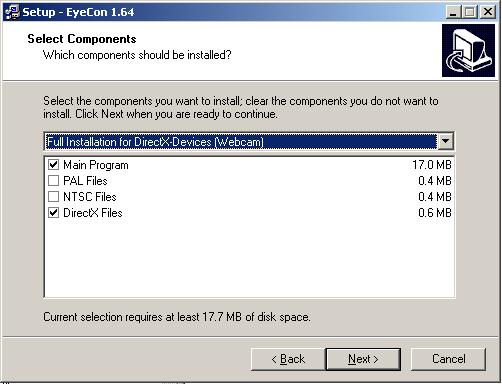
After completing the setup you can run the EyeCon software (without restarting Windows). If you are working with a DirectX-device (Webcam or other) you have to select and setup that video device. Look here for detailed information.
EyeCon Help, this file last changed on 16. April 2003